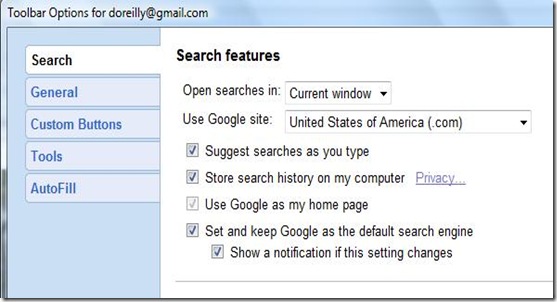The first thing I saw when I booted my PC yesterday evening was a notice that Google had prevented my default search setting from being changed. I certainly didn't want to switch from searching via Google by default. I hadn't even been considering a search change, regardless of Bing's pretty wallpaper.
The Google Toolbar prevented Windows Search from changing my default search setting without my permission.
To find out what program was trying to change my search default, I opened Vista's Event Viewer by pressing the Windows key, typing event viewer, and pressing Enter. I clicked Application in the left pane and scrolled to the approximate time the warning popped up. It took all of about two seconds to realize that Windows Search Service attempted to change my search default.
Vista's Event Viewer identified the Windows Search Service as the likely source of the attempt to change my search default.
Well, I can't prove it based solely on the Event Viewer logs, but it's safe to say the search service is the prime suspect. I was relieved that Google prevented the change, but I couldn't recall asking the company to do so. I found the alert setting in the options of the Google Toolbar in Internet Explorer.
The Search tab in the Google Toolbar options lets you generate an alert whenever a program attempts to change your default search setting.
Ironically, I couldn't find a comparable setting in the latest version (5.0.20090324) of the Google Toolbar for Firefox, which is my default browser.

The Google Toolbar for Firefox lacks a setting that generates an alert and prevents programs when they attempt to change your default search setting.
Should you find your search default has been changed unexpectedly, resetting it is a breeze. In Firefox, type about:config in the address bar and press Enter. Browse to and double-click browser.search.defaultenginename. Type the name of any search service listed on the search drop-down menu and press OK.
To add a search engine to the list, click Manage Search Engines and then Get more search engines. Download your engine of choice and restart Firefox to see it among the search options on the menu.
To make the same change in Internet Explorer 8, click the down arrow to the right of the search box and choose Manage Search Providers. Make your selection and choose Set as default. Or choose Find More Providers, pick a search service, and click Add to Internet Explorer to broaden your IE search options.
To change your search default in Google's Chrome browser, click the wrench icon in the top-right corner, choose Options, and make your selection in the "Default search" drop-down menu near the bottom of the Basics tab. Unfortunately, there's no easy way to add search providers to Chrome's list, though you may see more options by clicking Manage, choosing one of the services listed, and clicking Add.
If you enjoyed this post, make sure you subscribe to my RSS Feeds !!
If you enjoyed this post, make sure you subscribe to my E-NewsLetter !!
Posted By: KirubaKaran
Microsoft Certified Technology Specialist