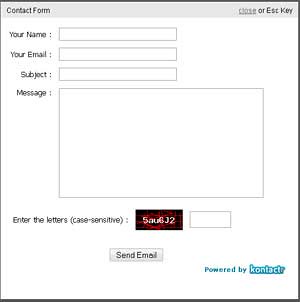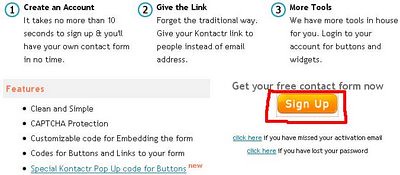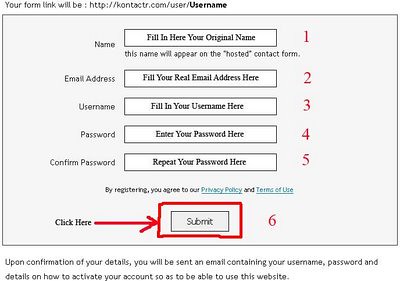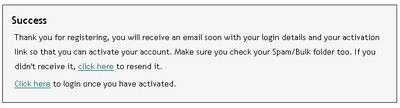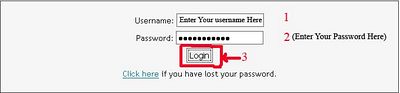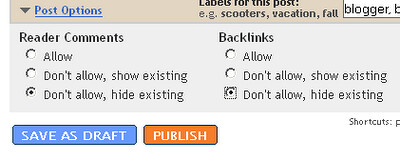Hello. Today I will show you how to add a contact form, just like what I am using HERE, in you blogger blog so that your readers can contact you.
A contact form provides an easy way for your visitors and your readers to get in touch with you from your blog itself.
They fill in their details like name and mail and write their message before submitting it. The whole is delivered to your mailbox without you divulging your mail address thus keeping off from spammers.
The Snap Shot of the Contact Me form is here:
First we need to associate your contact form with your email address, the one where your messages will be delivered. We’ll do this by creating a free account at Kontractr and proceeding as follows:
01. Go to Kontractr.com and Click on Sign Up:
02. Now enter the credentials in the required field. The Email Address you enter here will be used by this service to deliver the mails to:
A confirmation message like below will come afterward:
03. Now check you mail inbox to get your registration confirmed.
04. Now Login to your account by clicking Here and the enter your credentials and press Login:
05. Now you are provided with three options:
a) Embed Widget
b) Embed Widget - AJAX
c) Buttons
You can use anyone, but I would suggest you better go for b) option, as that is very simple to use. Also you can customize it according to your likings.
06. Now moving on to final step. Login to your account on Blogger. Once onto your Dashboard, click New post.
Switch to Edit HTML mode and enter a proper title like Contact Admin:
Now in the post area, copy and paste the code which you got from Kontactr [assuming you choose the second option here is something you will get:
Replace the ID = xxxx of the above code with your Form ID. You can also further customize the feel of this form according to your likings, by click on Customize This Form Link.
You can remove the Readers Comments and Back links to make things feel nice around by checking the boxes under the Post Options, just like in the picture below:
Press Publish.
Congratulations you now have a personal contact form for your blog.![]()
Fell free to ask me something if I am not up to the mark anywhere. I would love to help you.![]() .
.
If you enjoyed this post, make sure you subscribe to my RSS Feeds !!
Posted By: KirubaKaran
Microsoft Certified Professional